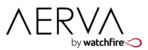The "Network" panel in AerWave lists all of your registered signage devices and will tell you if they are offline or online. An "Online" status means that your signage device is actively connected to Aerva's servers and thus can be managed from AerWave (change content, reset/reboot, and other actions). An "Offline" status means that the device does not have an active connection to Aerva's server, so no commands or actions can be sent to it from AerWave. It's important to make this distinction when troubleshooting connection issues with an Aerva media player.
If your Aerva media player is failing to come online in AerWave, a good place to start is to run a status check from the media player's configuration menu. See here for instructions on accessing the config menu. You'll want to use the option "Check Player Status", which will run three ping checks (Network Gateway, Aerva Server, and Google). This can shed some light on what may be going wrong.
Once you've done that, we recommend the following approach to troubleshooting:
- Check Connections - Often the best place to start is with a quick check of the network and power cables. Make sure the ethernet cable is plugged in to the back of the media player securely. Ensure the network port or switch connected to the media player is active. If you need to do a quick test, try plugging in a laptop and browsing the web to verify that internet connectivity is working.
- Verify Network Requirements - This will likely require confirmation from your IT department or whoever is in charge of the computer network at your organization. The network traffic requirements are listed in our Player Setup Guide, which is available here. Only outgoing traffic is necessary for standard use, but all required outgoing connections must be allowed. Keep in mind that an Aerva media player will attempt to get it's IP address via DHCP by default, so if you need to use static IP addresses on your network, then that will need to be entered manually using the media player's configuration menu. That process is also detailed in our Player Setup Guide.
- Check Security Restrictions - If you've already confirmed that the physical connections and network requirements are satisfied, then there may be a security mechanism on the local network that is preventing the media player from connecting to the Aerva server. This can be the most confusing issue to troubleshoot because you have a situation where the media player is functioning on the local network but is still showing offline in AerWave. In this case, you will want to have your network administrator confirm that security processes are not blocking the signage devices. For example, the media players may need to be whitelisted if a MAC address filtering list is in use.
If you've worked through these troubleshooting checks and your Aerva media player still won't come online in AerWave, feel free to email support@aerva.com and we'll advise. Please provide our support staff with all details, including specifically what configuration you have tried and what was the result.