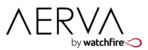It is possible to stream live TV on your Aerva display, and you can create impressive layouts by putting the TV feed in its own region surrounded by your other content. To play live TV or other video streams, you will need the following:
- A TV or video source with an HDMI output (i.e. cable box)
- The Aerva Streaming widget (available free to all customers as part of our standard widgets package)
- An encoder device that accepts HDMI input, converts the video and serves it as an HLS stream
An inexpensive encoder that Aerva recommends is the FBE200 manufactured by FMUSER. It can be purchased at online electronics retailers. For example, here is a link to the product on Amazon:
https://www.amazon.com/FBE200-H-264-WIFI-Wrieless-encoder-Facebook-Youtobe/dp/B06XQHRN91
FMUSER makes several encoders that are similarly named, but you will need the one that supports HLS, so please be certain if purchasing this or similar products for use with AerWave.
Once you have the necessary equipment, follow these steps to start streaming Live TV on your Aerva media players (More specific instructions are available here):
- First, configure your encoder. You will need to follow its included instructions to do this. The process should be similar to setting up a router in that you will need to gain direct access to the device from a computer. You will want to maintain access to the encoder until you are done with all steps.
- Next, turn on your TV source, and connect its output to the input port on your encoder. If you're using the recommended FBE200, then your TV source needs to output HDMI as this is the only input that this type of encoder supports.
- Now that your TV source is hooked up to the FBE200, the encoder will broadcast several different streams. You can find these different stream URLs from within the encoder's user interface, and the one that you need ends with the .m3u8 extension. That is the file extension for an HLS stream. Copy that URL.
- Next, go into AerWave and create a new program. Add the Aerva Streaming widget. Double-click on the widget, then open the Parameters tab and paste the URL into the "Stream URL" field. Also, make sure that "Stream Type" option is set to HLS.
- Save your program, and assign it to one of your Aerva media players. You will see Live TV on the display.
If you need assistance, feel free to email support@aerva.com and we will advise.