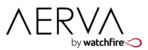You can add new content files to your account through the Content Uploader. To access the Uploader, click the Upload File button at the top of the Content Manager. The Content Uploader will open in a new window.

Click the Browse button to select files from your PC to upload to your account. You can select multiple files by using SHIFT + Click or CTRL + Click. When you've selected all the files you want, click Upload to transfer them to your account.
You can also drag and drop files into the Upload window to add them to the Upload queue. Additionally, you can enter any number of tags to add to each of the files in the upload queue.
Note: Duplicate file names are accepted and will not overwrite existing content, though you will be warned if a duplicate file name is detected. The only way to overwrite a content file in your account is through the Replace button in the Content Properties page.
Back in the Content Manager, you can click Refresh to see your newly uploaded content files.