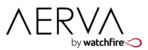Check the scaling properties of the entry. Select the entry and then click on the wrench tool to access the properties. The scale mode selector is at the bottom of this menu.
A scaling mode determines how content is applied to a screen region if the native resolution or aspect ratio of the content does not exactly match the region it's been assigned. There are four different scaling modes:
- Center - The content is centered within the region. If the dimensions of the content are larger than the region, the content will be clipped. If either dimension is smaller, blank space will appear. The original aspect ratio is preserved.
- Scale - This mode maintains visibility of all of the content by proportionally scaling both dimensions until both are equal or less than the containing region. If the aspect ratio is not equal, blank space will appear.
- Zoom - The content is scaled to where both dimensions are greater or equal to the containing region. The original aspect ratio is maintained. If the aspect ratio does not match the containing region, the content will be clipped on either the top/bottom or left/right sides.
- Stretch - This mode resizes the content so it's dimensions exactly fit the assigned area. The aspect ratio will be affected if it differs from containing region. No content will be clipped and no black area will be visible.