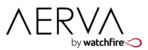AerWave has a "Replace" feature that you can use to easily overwrite content in all programs and playlists where it's currently in use. Locate the file that you want to replace in the Content Manager, then click on its name to open the single view. From here, click "Replace Content" and then browse to the new file on your computer and click the "Upload" button. Once the upload completes, this new file will have replaced the old file in ALL programs and playlists where it was used, including those that are actively playing.
How do I replace all instances of a content file in my Programs with something else? Print
Modified on: Wed, 7 Feb, 2018 at 6:45 PM
Did you find it helpful? Yes No
Send feedbackSorry we couldn't be helpful. Help us improve this article with your feedback.